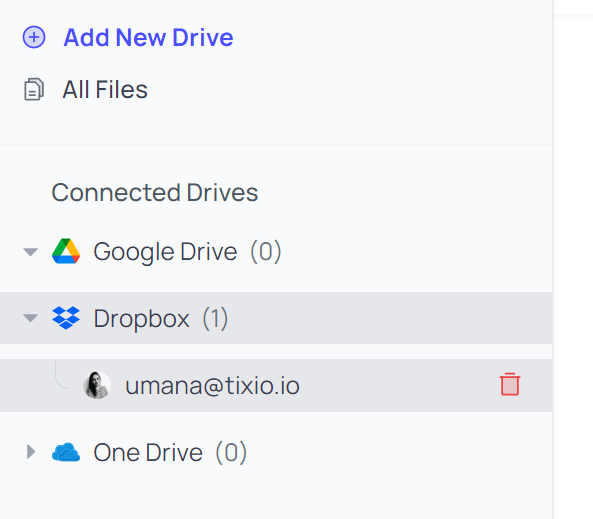Tixio has this amazing feature where you can sync your files from your cloud storage. Simply login to your drives and grant access. Why do you need to sync? Because you can save a mammoth time from switching to one drives to another to find the file you need. Rather if you connect them all to Tixio workspace, then all the files can be navigated together and found through a single search.
- Go to the leftmost black bar and click on the 3rd button named as 'Files'.
- That will take you to all the files synced from the drive you linked to the workspace.
- To add a drive select the type of Drive (Google Drive / Dropbox / One Drive) then hit the connect button at the center of the page.
- Login to your drive link and get the files right on the page.
- Voila! All the files are connected.
This enables you to access & navigate files from your drives without having to surf individual drive links. Your team members can also access the files if the workspace is shared with them.
You can add multiple drive accounts if you wish to. Tixio enables you to add as many google drive or such accounts you want to - just login to accounts through Tixio workspace once and Voila! You will see all the files together under a single list from connected accounts.

With all drives connected to Tixio workspace, you can hit a common search across all the drives from one place. If you need to find a specific file, but you don't remember where you stored it, you can find it within Tixio easily.

You can check the connected drives, disconnect & remove drives from the workspace. Click on the drive account to see a delete button next to it.